 6, Prem Kutir, Universtiy Road, Udaipur – 313001 Rajasthan, India
6, Prem Kutir, Universtiy Road, Udaipur – 313001 Rajasthan, India [email protected]
[email protected] 09414234600, 7737447183
09414234600, 7737447183
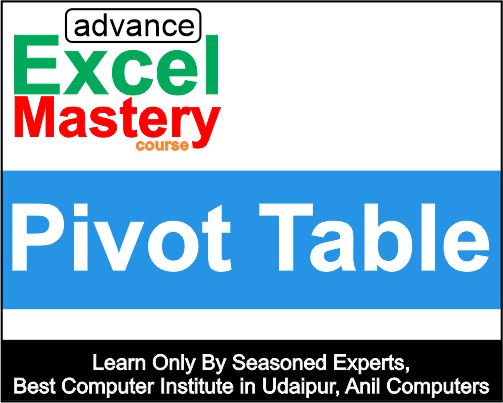
1.Using Refresh button " [Right click refresh]
Pivot table बनाने के बाद Main table में यदि हम कुछ changes करते हैं तो वह Pivot table मैं बदलाव नहीं होता है उसको Change करने के लिए Pivot table Analyze (option) मैं Refresh पर click करना है l
इससे Main table का बदलाव Pivot table में भी होगा l
2. Using Change data Source "Pivot table बनाने के बाद यदि हम Main Table में कोई Field extra बना लेते हैं तो Pivot table मैं वह field नहीं दिखेगा l इसके लिए Pivot table Analyze में ‘Change data source’ को use करेंगे
3. Sorting option - Value को Sort करना
- Right click on table
- Accending /Decending order (Number)
-A to Z (text)
4. Create Multiple Reports with one click - Particular किसी Company या किसी Employes की ही Report देखनी है तो उस field को Report filter मैं add कर सकते हैं l
- - किसी भी Company व Employee की Report अलग Sheet में लेना l
- Click on ![]() All (top मैं) जिसे हमने Report में add किया है l
All (top मैं) जिसे हमने Report में add किया है l
किसी एक को Click करेंगे तो एक की Eeport दिखेगी
- - Select Multiple items पर Click करेंगे तो एक से ज्यादा कि report देख सकते हैं पर Single Sheet पर l
- - Another sheet पर लेने के लिए
Click ![]() and select Multiple items than OK> Pivot table option > options > show report filter pages
and select Multiple items than OK> Pivot table option > options > show report filter pages
इस option को यदि choose किया जाता है तो multiple items मैं जिस-जिस को choose किया गया है उनकी report अलग-अलग sheet में दिखेगी और उस नाम से sheet भी बनेगी l
5. Double click on view Details "किसी company की sales total पर double click करेंगे तो उस company की ही details सामने आएगी l
6. Create group " इसके लिए सबसे पहले हमें Pivot table को Classic Pivot table में convert करना होगा l
Right click on pivot table> Pivot table option> Display
>select -Classic pivot table layout
यदि हमारे पास अलग-अलग category है तो हम उनका group बना सकते हैं
Layout & format
1. Using merge option - इसके लिए सबसे पहले हमें Pivot table को Classic mode में convert करना हैं l
Pivot table मैं यदि हमें किसी heading को यदि merge करना हो तो वह Possible नहीं होगा l
Merge option को Pivot मैं use करने के लिए
Right click> pivot table options >
select - Merge and center cell with lables>OK
2. Remove Error /Blank cell - यदि हमारी Main table मैं किसी तरह की कोई error है और उससे बनी Pivot table में भी error आती है तो वह table को खराब बनाती है l क्योंकि error pivot मैं अच्छी नहीं लगती है एक setting से हम error को हटा सकते हैं और उस जगह कोई value type कर सकते हैं जैसे 0,- आदि l
Right click > Pivot table options >format
select for error values show : 0
select for error cell show : -
OK
3. Auto fit column widths on update - Setting में इस option को यदि हम select रखेंगे तो column की size pivot में Auto fit हो जाती है l
4. Select Preserve cell formatting on update
इस option को select रखने पर हमारी pivot table की formatting refresh करने पर रहती है l और यदि untick करेंगे तो refresh करने पर formatting हट जाती है l
5. Display fields in Reports filter area :
| Over than down | Select |
| Down than over | Select |
- Report filter fields Per row:
जब हम Pivot table के किसी Field को report filter मैं लेते हैं यानी एक से ज्यादा field लिए हैं तो Display fields……… मैं down than over default ही select रहता है
इसका मतलब आपके Pivot table report filter एक के नीचे एक रहता है l
over than down मैं आमने-सामने set हो जाते हैं
कितने set according करना है तो report filter…….. मैं कितने Row No में set करने है l
Total & Filters
1. Grand totals"
select Show grand totals for rows
select Show grand totals for columns
इन option को यदि हम select रखते हैं तो हमें pivot table की Row & column की total show होती है अन्यथा नहीं होगी l
Display
1 . Select Show Expand / collapse buttons
किसी भी pivot table में जब हम group बनाते हैं तो उसमें एक link show होता है l
+ group1,+Expand botton, - Collaps botton
यह link है l
हम इस option को चाहे तो tick करें या untick रखें l
Right click on table> Pivot table options> Display
Select Show Expand /collaps button
2. Select Show Contextual tooltips
Pivot table मैं किसी भी Value या कोई भी Range पर जब हमारा Cursor जाता है तो वहां हमें उस value के बारे में जानकारी मिलती है l इस option को tick रखने से हमें उस Value का Description show होता है l
3. Select Display field Captions and filter drop downs
यह option हमेशा tick ही रहना चाहिए यदि इसे untick करते हैं तो table की top heading हट जाती है l
4. Classic pivot table layout
(enables dragging of fields in the grid )
Pivot table का classic mode बहुत better होता है Standard Pivot table के मुकाबले l
Classic table में Customize करना आसान होता है l
Printing
1. Select Print Expend /Collapse buttons when displayed on Pivot table
Print लेते समय यदि हमें print में - + Expand Collapse button रखना है तो यह Option tick रखना है l
2. Select Repeat row lables on each Printed Page
क्या हर एक row के lavel को हर Page पर Repeat करना है तो यह Option select करना है l
3. Select Set Print titles
Print का title यानी header को page पर यदि रखना है तो यह option tick रखना है l
Data
1. Pivot table data
- Select Save Source data with file
File के साथ हमारा source file का data है वह save रहना चाहिए तो यह by default select ही रहता है l
2. Select Enable show details
Sales report पर यदि हम double click करते हैं तो एक नई sheet पर उसकी details आ जाती है
यह option untick करने पर यह details show नहीं करेगा एक option दिखेगा
"We can't change this part of the pivot table
ok
3. Select Refresh data when opening the file
यह option यदि tick रहेगा तो जब भी हमारी Pivot table की file को खोलेंगे तो जो पीछे file मैं हमने pivot table बनाई है वह अपने आप update हो जाए यदि ऐसा हम चाहते हैं तो यह tick रखेंगे अन्यथा untick रखें l
|
Automatic |
|
None |
4. Retain items deleted from the data source number of items to retain per field-
यह option काफी important रहता है l
यदि हम हमारी Main table में कुछ Changes करते हैं और उसे बनी हुई Pivot table मैं जब हम refresh करते हैं तो पुराना Data filter में show करेगा यदि हम change को filter समेत change करना चाहते हैं तो इस option में Automatic हटा कर none रखें l
Alt text
Title –
Description –
यह option तब use लिया जाता है जब हम हमारी बनी Pivot table के बारे में कुछ जानकारी देना चाहते हैं l तो उसका title or description दे सकते हैं l ताकि कोई नया user उसको देखें तो सारी जानकारी प्राप्त कर सके l
Pivot table tricks
1 जब किसी भी Company को top10 मैं दिखाना है तो हमारी total ( grand total) भी change हो जाती हैं यदि हम यह चाहते हैं top 10 Company तो दिखे पर total change नहीं हो तो

Click on this Row Labels icon> Value filters> Top 10
> OK
इस step को apply करने पर Total amount change हो जाता है l
Click >Value filter > Clear filter
Next सबसे पहले हमें Sum of total sales को filter करना है l
Data tab > filter
पर इसमें filter button show नहीं होता है इसके लिए cursor पास वाले column ( खाली ) पर रखें l और filter पर click करें इससे sum of total sale पर filter button आ जाएगा l
![]()
![]() Click on this icon> Number filter> Top 10>Ok
Click on this icon> Number filter> Top 10>Ok
इस Process से Amount Change नहीं होता है l
2. Month की total Remove करना
Select all month (Ctrl के साथ )
Right click> Sub total “Month”
इससे Product की total तो रहती हैं Month कि है total हट जाती है l
3. Repeat All items
Range मैं किसी भी एक value को Repeat करना हो तो
Click pivot table design option> Report layout
Report all item lables
Thanks to Google
Thanks to ChatGPT